"To help protect your security, Internet Explorer has this file from
showing active content that could access your computer.
Click here for options..."
as seen in the picture below, the fix is listed below the picture.
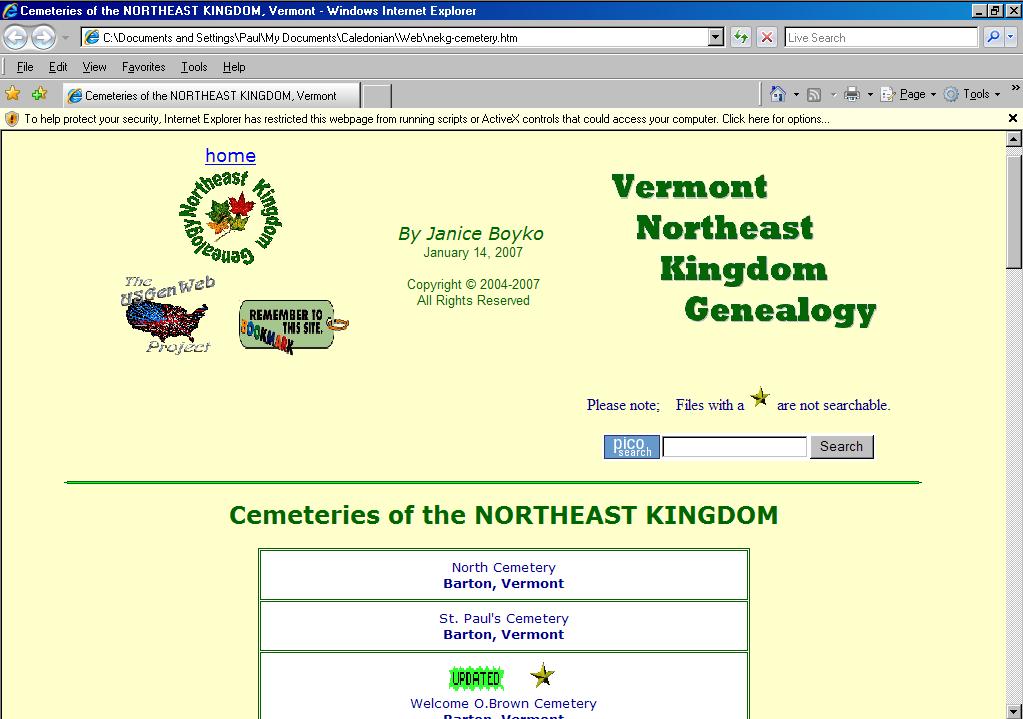
Steps to configure IE to always allow blocked content
1. From Internet Explorer, select the Tools menu, then the Options...
2. In the Internet Options dialog, select the Advanced tab...
3. Scroll down until you see the Security options. Enable the checkbox
"Allow active content to run in files on My Computer".
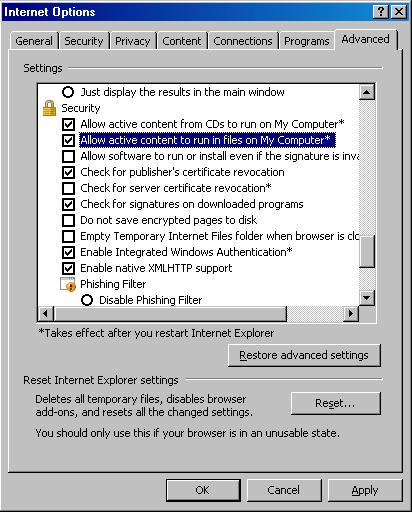
4. Close the dialog, and quit Internet Explorer.
The changes will take effect the next time you start IE.
The Blocked Content is a security feature of Windows XP Service Pack 2.
If you do not have SP2 installed, then you will never see this message.
Copyright © 2007 Janice Boyko All Rights Reserved